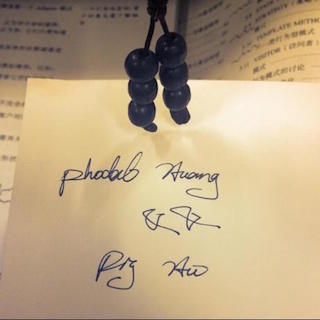React Native + Visual Studio Code / Monaco Editor 制作手机编辑器
因为想为 Growth 3.0 (GitHub:https://github.com/phodal/growth-ng)里添加一个练习功能,便想要这样的话,就需要一个代码编辑器——是的,我又要定制一个编辑器了。能想到最简单的方案就是:基于 WebView。而,我想要大致的功能就是:
- 可以用 React Native 传递代码到 WebView 里
- 点击 React Native 上的按钮,就可以运行 WebView 里的代码
便想到了 VS Code 背后的 Monaco Editor,其架构师为大名鼎鼎的「GoF 设计模式」作者之一 Erich Gamma。
因此,我要做的无非就是:
- 集成 Monaco Editor
- 制定一个简单的代码运行机制、消息规范
- 处理一些特殊的函数,如 console.log
React Native 集成 Monaco Editor
这一步倒是比较简单:从官网下载一个 Demo 即可,然后按示例,配置一下就可以了:
require.config({paths: {'vs': './vs'}});
require(['vs/editor/editor.main'], function() {
var editor = monaco.editor.create(document.getElementById('container'), {
value: [
'function x() {',
'\tconsole.log("Hello world!");',
'}'
].join('\n'),
language: 'javascript'
});
});而,为了支持中文,则还需要加上几句代码:
require.config({
'vs/nls' : {
availableLanguages: {
'*': 'zh-cn'
}
}
});然后在我们的 RN 代码中,引入这个 WebView 即可:
render = () => {
let source;
if (__DEV__) {
source = require('./GrEditor/index.html');
} else {
source = Platform.OS === 'ios' ? require('./GrEditor/index.html') : { uri: 'file:///android_asset/GrEditor/index.html' };
}
return (
<WebView
ref={(webview) => {
this.webview = webview;
EditorWebViewServices.setWebView(webview);
}}
startInLoadingState
source={source}
onMessage={this.handleMessage}
automaticallyAdjustContentInsets={false}
style={[AppStyles.container, styles.container, { height: this.state.visibleHeight }]}
/>
);
}然后,我们就需要制定一个简单的代码运行机制。
RN 触发 Monaco Editor 事件
当我们在原生界面上点击运行时,我们只需要 postMessage 过去即可:
static runCode() {
EditorWebViewServices.getWebView().postMessage(JSON.stringify({
action: 'runCode',
code: {},
}));
}然后在 WebView 里处理对应的 Action:
document.addEventListener('message', function (event) {
var data = JSON.parse(event.data);
if(data.action === 'runCode') {
eval(window.editor.getValue());
}
});这里的 window.editor.getValue() 可以获取到 Monaco Editor 中的代码,为了方便我就暂时直接用 eval 函数了,啊哈哈哈~~。
这样一来,代码勉强算是可以工作了。
React Native 与 Monaco Editor 处理 console.log
在测试的过程中,我发现了 console.log 是没有地方输出的,想自己定制一个 Console.log 界面,发现还挺麻烦的。于是,就想到了用 Toast 来显示——于是,我便在 WebView 里覆盖住了系统的 console.log,改成了直接 postMessage:
window.console.log = function(options) {
var result = {
action: 'console',
data: options,
};
window.postMessage(JSON.stringify(result));
};而在 React Native 的组件里,则也是对数据进行对应的处理:
handleMessage = (event: Object) => {
const message = JSON.parse(event.nativeEvent.data);
if (message.action === 'console') {
if (isObject(message.data)) {
Toast.show(JSON.stringify(message.data));
} else {
Toast.show(message.data.toString());
}
}
};可这样,还是有个问题,我测试了一个 for 循环,结果发现只显示最后一个值。不过,我相信没有太多的用户会用它来写简单的代码。
React Native Monaco Editor 屏幕旋转
同理的,后来在处理屏幕也是相似的,在 RN 里监听屏幕旋转:
orientationDidChange = () => {
EditorWebViewServices.getWebView().postMessage(JSON.stringify({
action: 'resize',
}));
};然后在 WebView 里处理:
document.addEventListener('message', function (event) {
var data = JSON.parse(event.data);
if(data.action === 'runCode') {
eval(window.editor.getValue());
}
if(data.action === 'resize') {
window.editor.layout();
}
});周末就这么过去了,有人要来一起填坑吗?
或许您还需要下面的文章:
围观我的Github Idea墙, 也许,你会遇到心仪的项目
- 构建演进式 AI 辅助编码,融合 DevOps 规范和实践
- 可执行单元校验:在 IDE 中提升 AI 智能体代码的准确性
- 在 IDE 中构建 AutoDev AI 编程开发智能体框架与 AI 智能体语言?
- AutoDev DevIns —— 开源 AI 智能体语言,构建 AI 驱动的自动编程
- 如何构建全流程辅助的 AI4EE 能力:从 Team AI 到企业级 AI 辅助研发的思考?
- AutoDev 自定义 Agent:快速接入内部 AI Agent,构建 IDE 即 AI 辅助研发中心
- 2024 年 AI 辅助研发趋势预测:从研发数字化到 AI + 开发工具 2.0,不止于 Copilot
- 在 GitHub Action 上构建 HarmonyOS 应用
- AutoDev 1.6.4:借助生成式 AI 提升 HarmonyOS 应用开发体验
- 生成式 AI 辅助遗留系统改造:工具设计篇
- opensuse (10)
- django (41)
- arduino (10)
- thoughtworks (18)
- centos (9)
- nginx (18)
- java (10)
- SEO (9)
- iot (47)
- iot system (12)
- RESTful (23)
- refactor (17)
- python (47)
- mezzanine (15)
- test (11)
- design (16)
- linux (14)
- tdd (12)
- ruby (14)
- github (24)
- git (10)
- javascript (52)
- android (36)
- jquery (18)
- rework (13)
- markdown (10)
- nodejs (24)
- google (8)
- code (9)
- macos (9)
- node (11)
- think (8)
- beageek (8)
- underscore (14)
- ux (8)
- microservices (10)
- rethink (9)
- architecture (37)
- backbone (19)
- mustache (9)
- requirejs (11)
- CoAP (21)
- aws (10)
- dsl (9)
- ionic (25)
- Cordova (21)
- angular (16)
- react (14)
- ddd (9)
- summary (9)
- growth (10)
- frontend (14)
- react native (8)
- serverless (32)
- rust (9)
- llm (8)