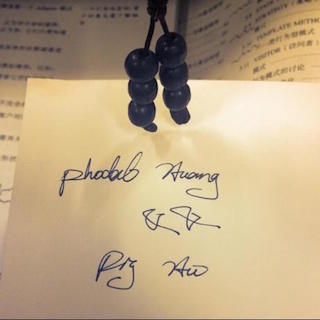Raspberry Pi 2 试用 Windows IOT
趁着端午节这空闲的三天,想试试在Raspberry Pi 2上的Windows IOT系统。然而,过程花费了一天多:
- 安装Windows 10
- 买MicroSD卡(之前的都是SDHC)
- 安装Windows IOT
- 安装Visual Studio 2015
必备条件
官网在Github上给了一堆具备条件,主要就是
- Windows 10
- Raspberry Pi 2
- 网线连接的网络
安装Windows IOT
2.下载适用于 Raspberry Pi 2 的 Windows 10 IoT Core Insider Preview 映像
3.用Microsoft Transfer 下载映像
4.插入SD卡,将映像应用到SD卡,即:
dism.exe /Apply-Image /ImageFile:flash.ffu /ApplyDrive:\\.\\PhysicalDriveN /SkipPlatformCheckPhysicalDriveN是SD卡的磁盘号,可以用下面的命令得到结果:
diskpart
list disk
exit等这个过程结束。
5.安装WindowDeveloperProgramForIoT
Raspberry Pi 2 使用Windows IOT
-
接上网线和电源
-
等几分钟,接着,我们就可以
Windows 10 IoT Core Insider Preview中看到设备的IP。
3.打开对应的IP就会有下面的结果:
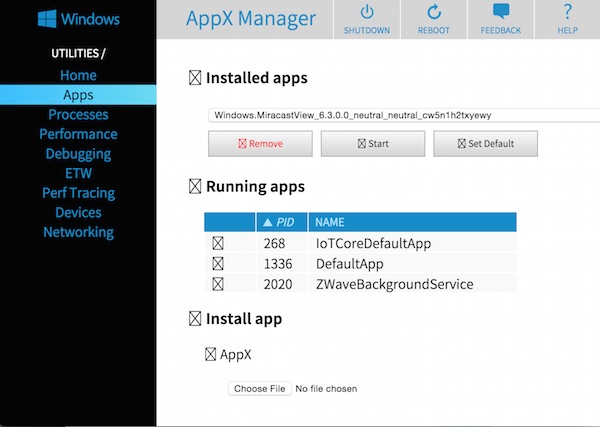
无奈的是对Mac的支持不好~~
Windows IOT菜单列表
Home: 默认是空白的,应该相当于Dashboard
Apps: 设备上安装的应用
Processes: 当前正在运行的进程
Performance:CPU和IO的监视
Debugging: 调试用
ETW: Realtime ETW Tracing
Perf Tracing:
Devices: 设备管理器
Networking: 网络,可以用于连接Wifi等。
Windows IOT PowerShell登陆
1.启用WinRM服务
PS C:\> net start WinRM2.信任设备(以设备的IP代换<machine-name or IP Address>)
PS C:\> Set-Item WSMan:\localhost\Client\TrustedHosts -Value <machine-name or IP Address>3.Session之前,据说是个bug
PS C:\> remove-module psreadline -force4.进入Session和ssh类似
PS C:\> Enter-PsSession -ComputerName <machine-name or IP Address> -Credential <machine-name or IP Address or localhost>\Administrator其他命令
如IotStartup,可以用于配置启动应用。
或许您还需要下面的文章:
围观我的Github Idea墙, 也许,你会遇到心仪的项目
comment
- AutoDev Remote 编程智能体:你何必只让 AI 在白天分析需求、设计方案
- AutoDev 预上下文引擎:预生成代码语义化信息,构建 AI 编程的知识基座
- 两周 3 万行代码!我们的 7 个 AI “粪堆”求生编程实践
- AutoDev 智能开发驾驶舱|上下文驱动的 AI 编程开发者平台
- 预生成上下文:重构 RAG 的关键工程能力,构建企业级 AI 编程底座
- 预上下文生成:提升生成式 AI 代码生成效率的关键
- AI 友好架构:DevOps 平台 & 平台工程赋能 AI 自动编程
- AI 驱动的知识导航:通过平台工程提升开发者生产力
- AI 友好架构:AI 编程最佳实践范式,构建 10x 效率提升的代码库
- 一句提示词,一个智能体:AutoDev 本地智能体,你的 Agent 自由工坊
- opensuse (10)
- django (41)
- arduino (10)
- thoughtworks (18)
- centos (9)
- nginx (18)
- java (10)
- SEO (9)
- iot (47)
- iot system (12)
- RESTful (23)
- refactor (17)
- python (47)
- mezzanine (15)
- test (11)
- design (16)
- linux (14)
- tdd (12)
- ruby (14)
- github (24)
- git (10)
- javascript (52)
- android (36)
- jquery (18)
- rework (13)
- markdown (10)
- nodejs (24)
- google (8)
- code (9)
- macos (9)
- node (11)
- think (8)
- beageek (8)
- underscore (14)
- ux (8)
- microservices (10)
- rethink (9)
- architecture (37)
- backbone (19)
- mustache (9)
- requirejs (11)
- CoAP (21)
- aws (10)
- dsl (9)
- ionic (25)
- Cordova (21)
- angular (16)
- react (14)
- ddd (9)
- summary (9)
- growth (10)
- frontend (14)
- react native (8)
- serverless (32)
- rust (9)
- llm (8)